Moveadot
Moveadot is the app that makes it possible to change settings on your device. The app is web based and can be accessed by any modern browsers, read how todo this below.
Quick start
- Each device will always automatically start when you turn the power on.
- On your phone, tablet or computer go to your wifi settings.
- Select the wifi network and search for your device, for example: Circle, NanoCircle, Painting. The password is “moveadot”.
- A popup will appear where you can select your wifi network, choose yours and add your wifi password. (If no popup appears you might want to try to visit 192.168.4.1 using your web browser).
- The device will restart and connect to your wifi network.
- Go to http://devicename.local, http://circle.local, http://nanocircle.local, http://painting.local with your web browser.
- Now you should see the app like the photo below, enjoy!
Moveadot application
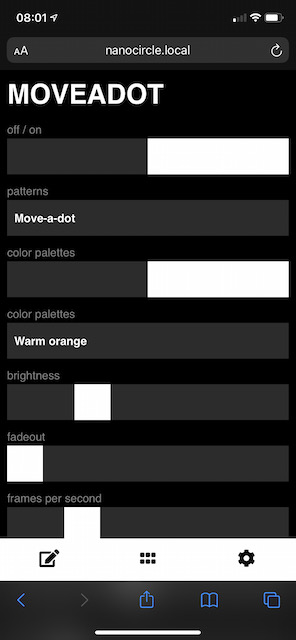
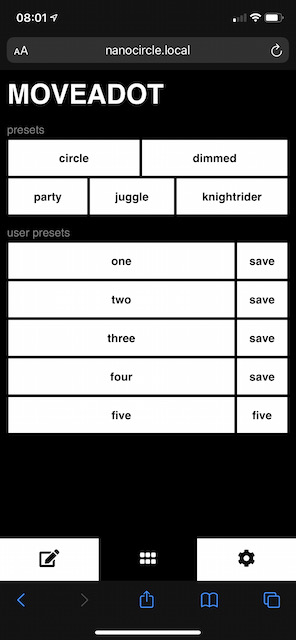
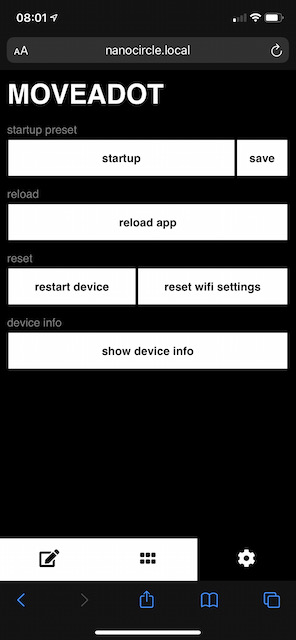
Add the device to your local network
- All leds will light up softly when the device is plugged in the power socket.
- First, the device will try to connect to your assigned wifi network.
- If no wifi connection can be made or can be found the device will create it’s own AP wifi network with password “moveadot”. Usually this is the case when you are setting up the device for the first time.
- After selecting the “Device” wifi network, a popup will appear where you can select your wifi network.
- If no popup appears you might want to try to visit 192.168.4.1 using your web browser (Safari, Chrome, Firefox and others).
- Now it should be possible to select your wifi network and fill in your own wifi password.
- After, assigning your wifi network, the device will restart.
- If no wifi network can be found and no one will be assigned within one minute the device will start without any wifi connection.
- If a wifi network is found the device start to do it’s magic.
- Now you can go to the following url with your webbrowser: http://devicename.local or http://{ip-address-of-the-device-in-your-local-network}
- In some cases (mostly using Android devices) the URL http://devicename.local does not work, you can use the app Fing to find the IP-address of your Circle in your local network.
- Bonus tip: Add this webpage to the homescreen of your phone for easy access.
Rotary knob
The newer version of the controller is equipped with a rotary knob. With this button you can:
- OFF: hold down the button for 2 seconds
- ON: press again shortly
- Switch presets: press shortly
- Double press: change setting (brightness, saturation, color, fadeout, delay per frame)
Led colours / indicators
- All white lights: Connecting to wifi and waiting for user to fill in the network credentials.
- Red light: The device is downloading and updating new firmware.
Reset wifi settings
Open the controller box, in here you will find a small blue button. Press this button a few seconds until the device restarts.
Some remarks
- The device only connects on 2.4G networks.
- .local extensions use mDNS and not work on Android devices, search for the IP address using Fing to connect to the device.